The Allzap CMS 2.0 functionality supports the selection of spare parts from category to product. This increases not only the level of usability of the site by the user, but also contributes to SEO promotion. To implement reverse selection on your site, follow the instructions.
Creating categories
1. Go to the "SEO" section;
2. Select the "Reverse Match" tab;
3. Click the "Add Category" button;
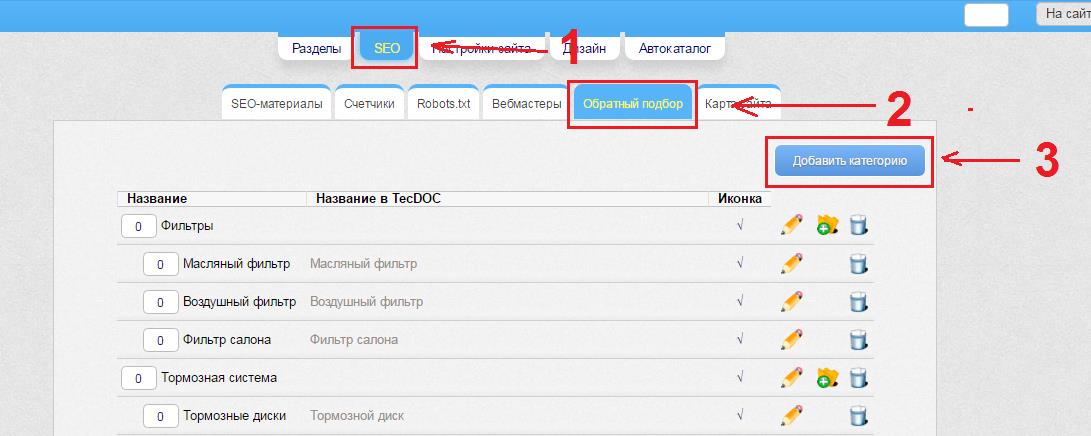
4. Enter the name of the category;
5. Loading an image. Recommended size 150x150 px;
6. Save the category, leaving the TecDoc ID field empty;
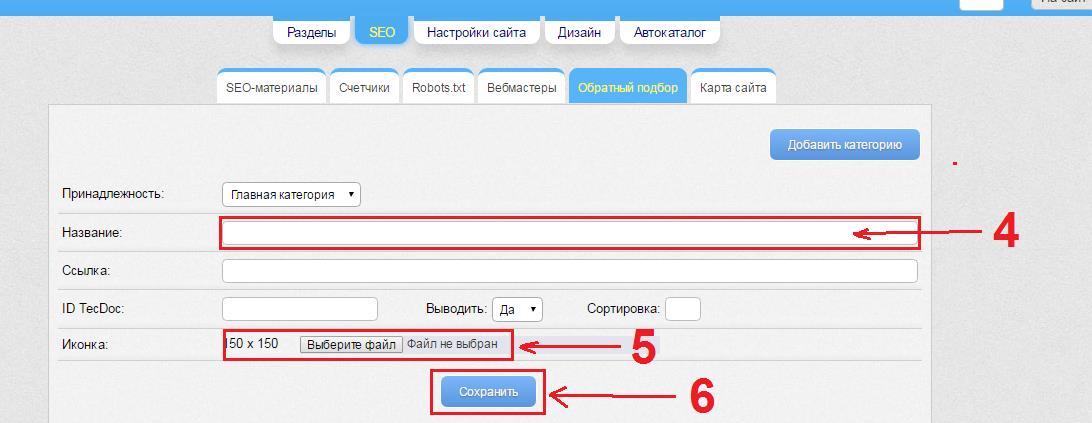
Create subcategories
7. Click the "Add Subcategory" button, which is on the same line as the category we created;
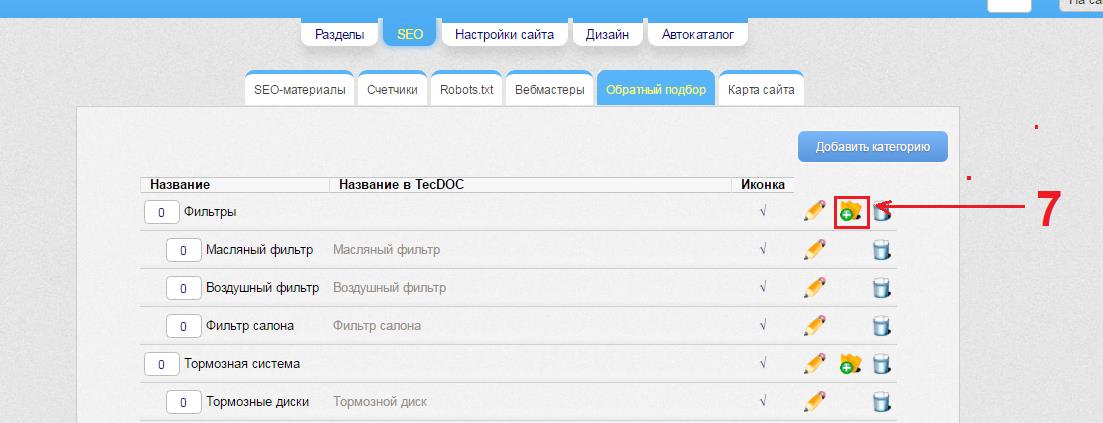
8. Enter the name of the subcategory and upload the image (same as in paragraphs 5-6);
9. In the ID TecDoc field, enter the ID of the category of goods that we need to display;
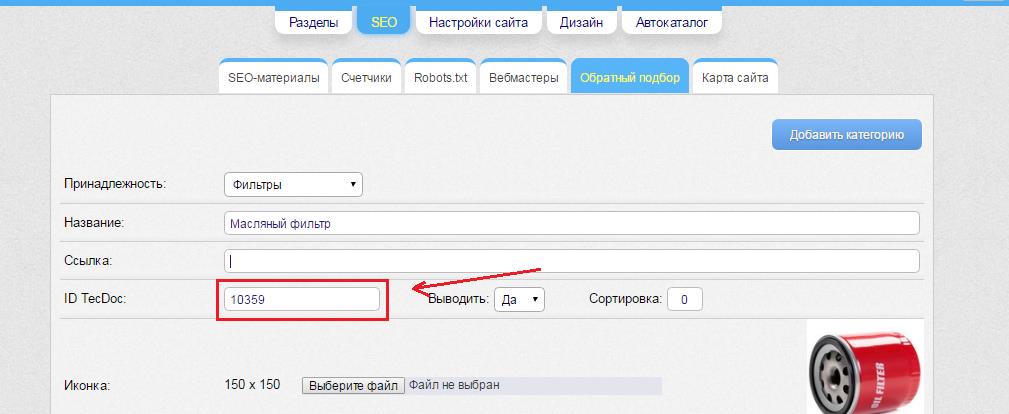
To get the category ID you can:
- Download the full list of categories available in the main directory tree
- Select any car from the catalog and go to the parts list page - http:/ /demo.proallzap.in.ua/ car511-bmw/m4343/e106008/t10360/. ID – these are the last 5 digits in the page url, for example 10360 – air filter, 10359 – oil filter.
Assign a category name following the recommendations outlined in the article - SEO for an online auto parts store: the secrets of effective optimization< /p>
10. Don't forget to save your changes!
It will look like this on the website:

Example - http://demo.proallzap.in.ua/catalogs/