In order for your customers to receive information about the progress of the order in a timely manner, and you do not waste time on calls, creating emails and SMS, Allzap CMS allows you to configure automatic notifications when changing the order status to the e-mail or phone number specified during checkout or registration.
By default, the site has three statuses: new, canceled, completed. Follow the instructions to customize existing options or add your own.
1. Go to Autocatalog (1) — Orders (2) — Status management (3)
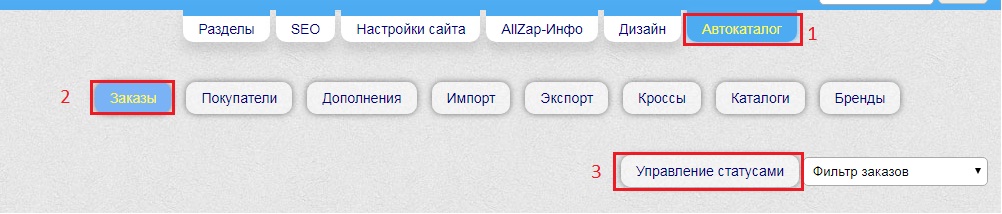
2. Select "General order statuses" (4), click "Add General Status" (5) to create a new option, or the "Edit" button if we want to change the settings of an existing status
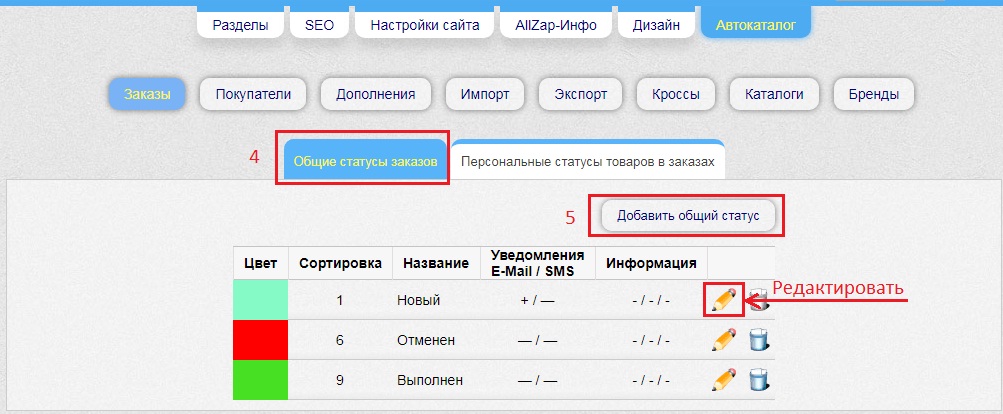
3. Enter the name of the order status (6) and select a color (7) for ease of use by the administrator
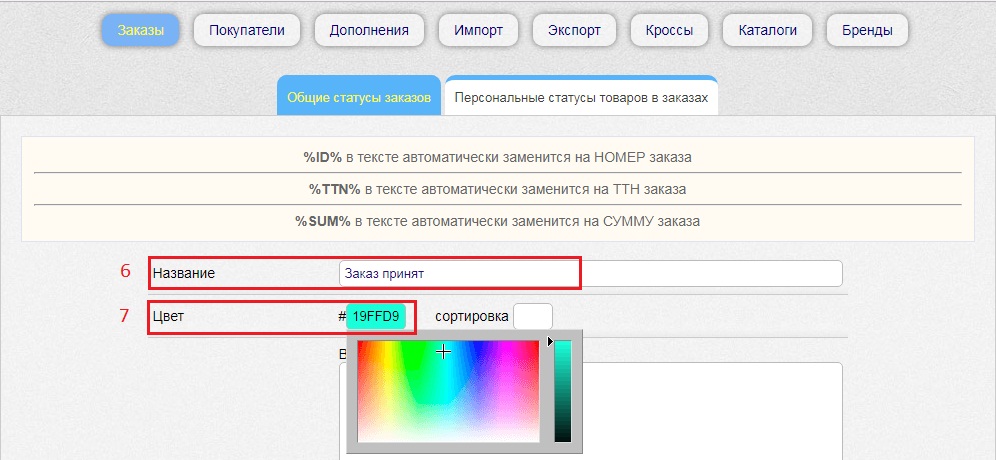
4. Then, using variables: compose the text of the letter that the client will receive when the order status changes.
Available variables:
- %ID% (automatically replaced with order number in the text)
- %TTN% (automatically replaced with TTN of the order in the text)
- %SUM% (automatically replaced with order SUM in the text)
Enter the text in the "Top Text" field (eight). From the drop-down list (9) select "Send". If it is necessary to insert information about the order into the body of the letter, select "Yes" in the drop-down list (10). Then we compose the bottom text (11), which will be displayed after the order information.
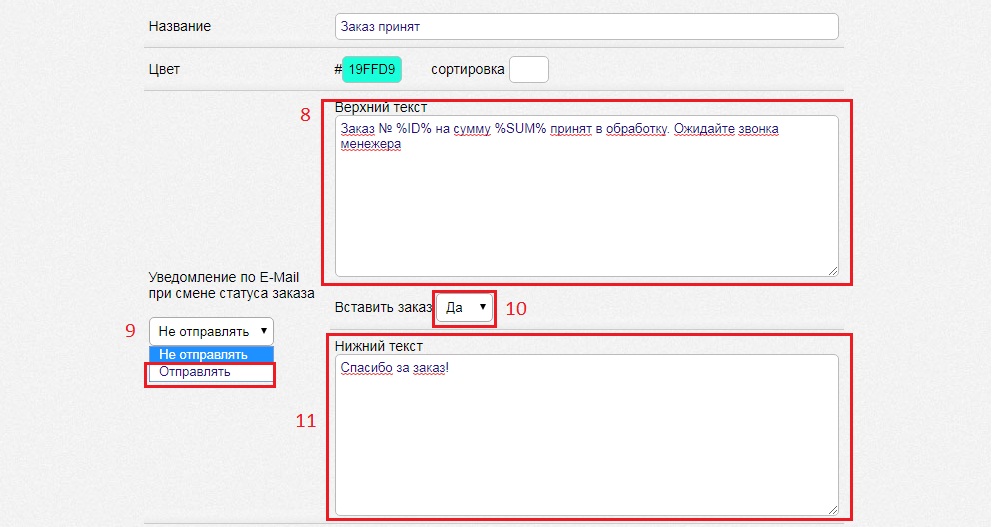
5. To set up SMS notifications, go to the next field. In the empty field (12) enter the text of the message. In the drop-down list (13) select "Send" and press the "Save" button (14).
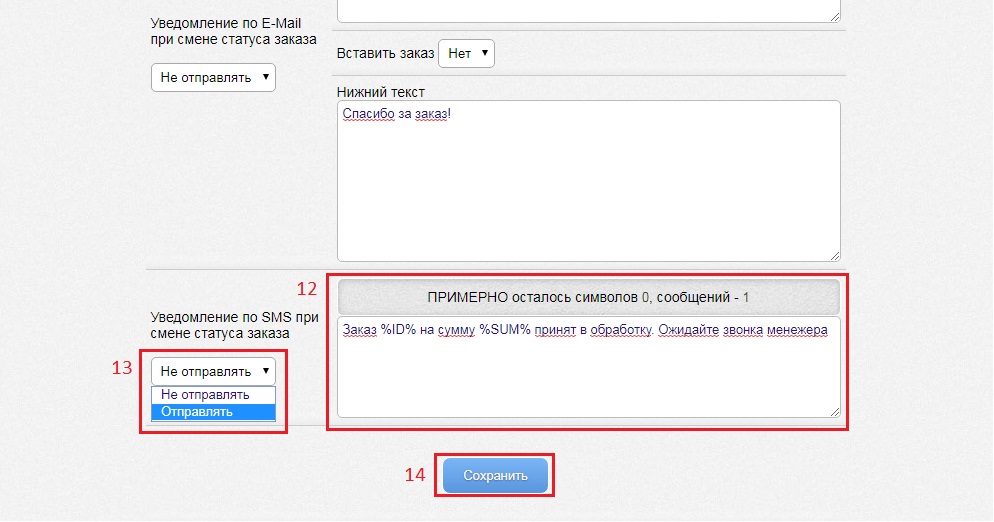
SMS messages are sent via the TurboSMS service. To connect and configure, read the instruction.
6. If you need to delete one of the existing statuses, go to the — Orders — Manage Statuses, then click the Delete button.
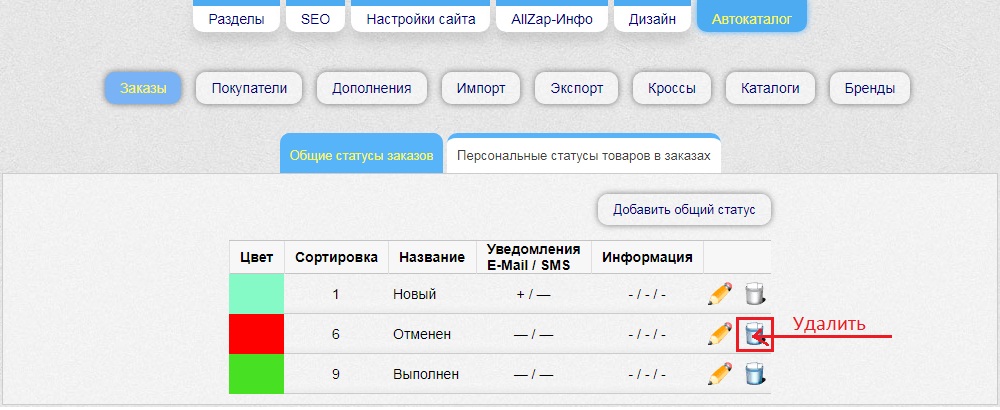
7. To create a personal status for individual items in an order, go to Autocatalog (15) — Orders (16) — Status management — Personal statuses of goods in orders (17)
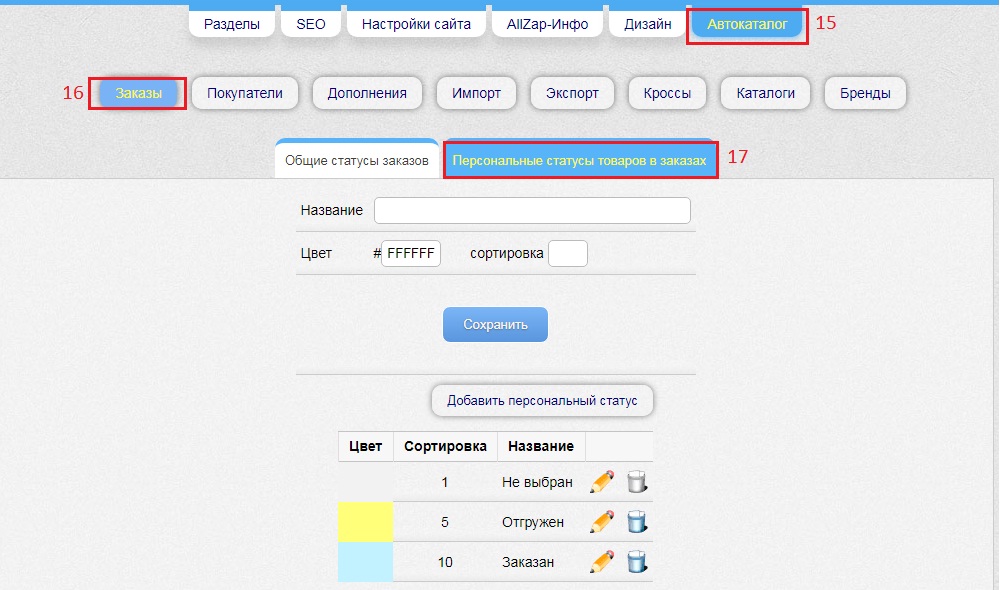
8. Enter the name of the status (18), select a color (19) and click the "Save" button (20)
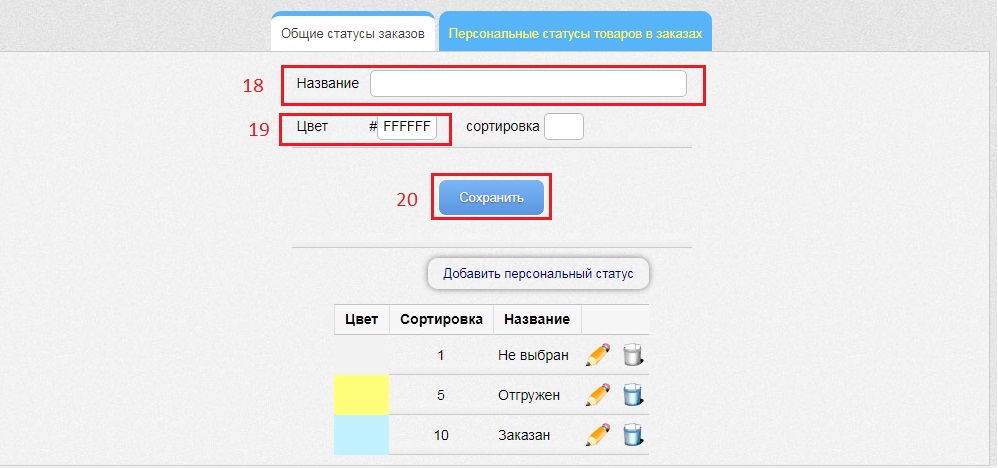
Personal statuses of goods in orders are visible only to the administrator, their task is — simplify and systematize the work of the manager.